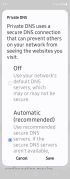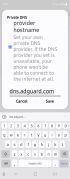Difference between revisions of "Dns.adguard.com"
| Line 1: | Line 1: | ||
{{DISPLAYTITLE:dns.adguard.com}} | {{DISPLAYTITLE:dns.adguard.com}} | ||
[[File:Dns1.jpg|thumb|right|70px|Navigate to Private DNS in Settings.]] | [[File:Dns1.jpg|thumb|right|70px|Navigate to Private DNS in Settings.]] | ||
[[File:Dns3.jpg|thumb|right|70px|Scroll down a bit and find "Private DNS provider hostname.]] | [[File:Dns3.jpg|thumb|right|70px|Scroll down a bit and find "Private DNS provider hostname. Add "dns.adguard.com" and save.]] | ||
Adblockers are nice, but more and more, sites are messing with them, making your browsing crappy. Along comes '''dns.adguard.com.''' This page will explain how to set this up on your Android device. | Adblockers are nice, but more and more, sites are messing with them, making your browsing crappy. Along comes '''dns.adguard.com.''' This page will explain how to set this up on your Android device. | ||
Revision as of 02:30, 15 January 2025
Adblockers are nice, but more and more, sites are messing with them, making your browsing crappy. Along comes dns.adguard.com. This page will explain how to set this up on your Android device.
- Make sure your device is running Android 9.0 Pie or later.
- Now, go to Settings > Network & internet settings > Private DNS.
- For Samsung Galaxy devices go to Settings > Connections > More connection settings > Private DNS
- Or simply search Private DNS from settings search bar.
- Input the complete string which resolves to the particular DNS. You cannot use numbers. Use any one of the following.
For Adguard DNS: (normal):
dns.adguard.com
For Adguard DNS: (Family protection – non adult stuff):
dns-family.adguard.com
Blah DNS: (alternative hobby project)
dot-de.blahdns.com
Hit save and enjoy. You can also reboot the device if you like.
How to setup Adblocking DNS at WiFi router level?
For a complete secure network, you can also setup DNS over WiFi router. See instructions below.
- Connect to your WiFi router.
- Enter your router’s IP address in your browser. Usually 192.168.0.1 or 192.168.1.1
- Input the username and password to log into your router. This information may be labeled on the router itself.
- In your router’s configuration page, locate the DNS server settings. Usually under Network > Advanced.
- Note down any existing DNS server entries for future reference.
- Replace or add the following DNS addresses:
- 176.103.130.130 and 176.103.130.131 for “Default”;
- 176.103.130.132 and 176.103.130.134 for “Family protection”
- Save your settings, then restart your browser and router as well.
- Now visit your favorite website and see if it works.
Information
Adguard is a popular AdBlocking tool that is available across platforms. It is available for Windows, Android, Linux, and more. In this article, it was shown how to make use of Adguard DNS to keep your device safe from malicious ads, popups, and more. So once you setup, all your queries will be sent to the particular DNS and it will filter out any or all the ads and popups from the source. This is similar to how Adblock browser extensions work. Anything that is related to advertisement is blocked.
The biggest advantage of using a this feature is that you get rootless systemwide ad-blocking on your Android devices. Meaning, once you are setup, all your apps and browsers will be clean from ads and be served under adblockers. Unfortunately, you cannot change hosts files. Meaning, you cannot choose the URLS you want to block.
Sauce
How to Block Ads using Private DNS